Embedding a Vscreen video to a web site or blog page is actually quite simple, all you have to do is copy the embed code and paste it into the html section of your page.
To embed the new Real Estate One Family of Companies’ Vscreen videos to your WebOne website, use one of the two embed codes listed on the PDF document below and simply change the city name.
Market Update Video Embed Code
1. Select the code above and choose Copy from your Edit menu or right click and choose Copy or use the keyboard short cut Ctrl + C.
2. Log into OnePlace
3. Go to My Listings Manager and select Click Here to edit your website.
4. Select Site Customization from the list of links on the left.
5. In the Home Page Paragraph text section, select HTML.
6. Insert your cursor at the bottom of the code that appears.
7. Choose Paste from the edit menu or right click Paste or Ctrl+V.
8. Change the city name that appears in the code to the city that you would like to display the market conditions for making sure not to change any other single character of the code in the process.
9. Select Update.
10. Remember to also select the Update Agent Record button at the top of the Site Customization page to publish your changes to your site.
11. Go to your website and check to make sure that the video is displaying and playing correctly.
To link to a Vscreen video
Go To http://video-portal.sundaysky.com/realestateone/
Select the city that you would like to link to.
Select Watch Now.
Select the address in the address bar of your browser window and choose Copy.
Paste the link anywhere you’d like, in an email to a client on your website on a social networking post etc.
Here’s a sample link
http://video-portal.sundaysky.com/realestateone/realestateone_AnnArbor_residential






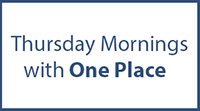




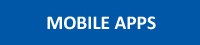



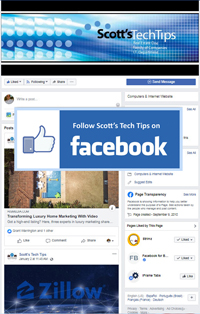
Comments on this entry are closed.