We successfully updated the back end pages of the Our One Place site this week. We updated all of the pages that are linked to the main buttons across the top of the Our One Place home page (CMA, listing manager, website manager etc.).
I wanted to send you a few tips before the weekend to help you access these new pages.
The new pages do not function correctly on older versions of Internet Explorer. Using either Chrome, Firefox, Microsoft Edge or Safari is highly recommended.
If you log into OurOnePlace.com (using one of the browsers listed above) and select the mylistings, myCMA or myContacts links and you do not see your Listings, Contacts or your saved CMAs, you will need to log out of both systems and clear your browser’s cache (instructions below).
If you run into any issues with the new system or would just like to send me your feedback feel free to call or email me anytime.
Clear Your Cache on Chrome
Use the keyboard shortcut shift+Ctrl+delete
Or choose the 3 dots in the top right corner of the browser window, choose More Tools and then choose Clear Browsing Data. Check all three options and choose Clear Data
(if these two options do not work for you, search Google for how to clear the cache on what ever version of Chrome you are using)
Clear Your Cache on Firefox
Use the keyboard shortcut CTRL + SHIFT + DEL
Or from the History menu, select Clear Recent History
Choose the range of time for which you would like the cache cleared.
Click the Details button, and make sure only Cache is checked.
Click Clear Now.
(if these options do not work for you, search Google for how to clear the cache on what ever version of Firefox you are using)
Clear Your Cache on Edge
Use the keyboard shortcut CTRL + SHIFT + DEL
Or select the … icon in the top right corner of the browser window to get to the settings menu.
In the settings menu, towards the bottom, click on Choose what to clear.
Select Cookies and saved website data and Cached data and files. After the two are marked click on clear.
Clear Your Cache on Safari
Use the keyboard shortcut COMMAND + OPTION + E
Or click Safari in the upper left hand side of your screen. In the menu that appears, click Preferences.
In the window that appears, click the Privacy tab. Click the button Remove All Website Data….
Click Remove Now in the pop up window that appears.

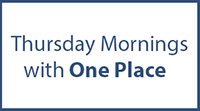





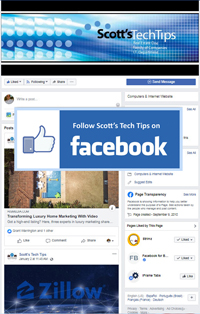
Comments on this entry are closed.