New Recent Sales Search
We’ve added a new Recent Sales property search to all of your One Place websites as well as the main company sites. The search is available as an option in the Buy menu or as a tab on the full Property Search page. Your web visitors can now search through recently sold properties and they can choose how far back they want to search, up to one year.
Automating the Listing Activity Report
If you’re not already using the Listing Activity Reports in One Place, you should definitely check them out. You can access them by logging into Our One Place and choosing My Listings. Select the listing that you want to generate a report for and choose Listing Activity Report. You could always manually email them to your sellers or choose to have them automatically sent out to them weekly but now we’re allowing you to automate the entire process even more.
Since we are automatically pulling in your contacts from zipTMS now, you can choose to have every seller automatically added to the Send Listing Activuty Reports Monthly plan by simply flipping a switch in One Place. When you enter your sellers as parties of a new Listing Transaction in zipTMS, they’re contact information will automatically transfer over to your One Place Contacts and a new contact record will be added. If you would like all of your sellers to be added to the Listing Activity Report plan, you flip the switch in One Place once and every seller that comes through from zipTMS will automatically have the plan added. You must enter the MLS number into the transaction in zipTMS once the listing is active in the MLS and that triggers the plan to begin. The system will wait a week to make sure that there is enough listing data to report before the plan starts. You only have to flip the switch once and One Place will take care of the rest.
How do you get to the switch? Log into Our One Place. Choose MyWebsite, then scroll down and expand the Agent Information section. The third option down in that section is, Auto Send Monthly Listing Activity Reports for ZipTMS Sellers. Choose Yes and then select the big red Update bar at the bottom of the window and you are all set. Just remember to add the MLS number to your zipTMS transaction when the listing is active in the MLS and make sure that you are entering at least your sellers first name, last name and email address into the parties section of the zipTMS transaction. If you have any questions regarding this, as always, feel free to call me or email me anytime.






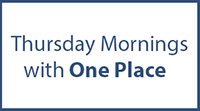





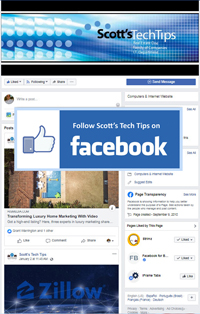
Comments on this entry are closed.