Comparable Pages With 9 Photos
We’ve updated the Comparable pages to display up to 9 photos of each property. You must choose the 1 up Comp option in the Generated Company Packaged CMA dropdown menu or the Comparable Properties – 1up – 9 Photos option from the Generate Custom CMA list to have the photos display.

New CMA Agent Bio Page
We’ve made the CMA Agent Bio page a little easier to create and edit. Originally, the Agent Bio page was generated by combining all of the content from the individual text sections on the Custom Letter/Bio page into one page. This left spaces on the finished Bio if individual sections were left blank. Now there’s a new text box at the bottom of the Custom Letter/Bio page titled Agent Bio that you can edit any way that you’d like similar to the Cover Letter at the top. We used all of your existing information from the individual sections to create your new Agent Bio page and now you can edit it right in the Agent Bio text section. We will eventually remove the individual sections but have left them temporarily for your convenience.
Remember you create a permanent copy of your information under the Form Letter/Bio tab located at the top of the page and that auto populates the Custom Letter/Bio section of each CMA so you don’t have to re-write your information for each CMA. Then you can tweak the permanent one for each CMA if you need to. Select the graphic below for a more visual explanation.
Adding Your Own Content to a One Place CMA Presentation
If you have content of your own that you’d like to add into your One Place CMA presentations, you can simply print it on your CMA letterhead. Keep a stack of pre-printed letterhead so you can just feed it into the printer anytime you do a CMA and need custom pages. The letterhead can be found in the Marketing Materials section in One Place and the header and footer match the pages of your One Place CMA.
To access the Marketing Materials section in One Place,
Log in to OurOnePlace.net
Choose Personalized Promotional Materials from the Market Yourself section to expand the submenu.
Choose Marketing Materials.
Choose Letterhead with Agent Photo.
When the letterhead PDF opens, choose Print from the file menu to print a few copies and choose Save As if you’d like to save a copy to your computer. Now you can just load the letterhead back into your printer, create a document that fits inside the header and footer and print it onto the letterhead (You may need to run a couple of tests to figure out the right way to feed it back into your particular model of printer to get it to print on the correct side and with the correct orientation).


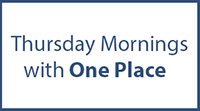





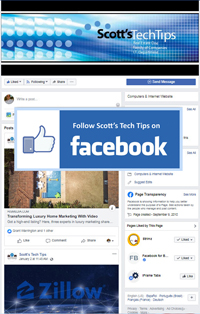
Comments on this entry are closed.