Training Resources Tab
I’ve created a new tab, located at the top of the page, called Training Resources. I’m in the process of posting all of my video and PDF training manuals and recorded webinars to this new section so that you may have an easy to access resource for all of the programs that are discussed on this blog. The section is still new so check back often as I will be adding more content regularly.
YouTube Videos
I have created 3 separate PDF tutorials to help you with your videos. One that walks you through the process of creating a video slide show in OnePlace, one that helps you save the videos from the company generated YouTube email notifications that you receive and a third one that explains how to create your own YouTube channel and how to upload your videos to it. The links are listed below and are also permanently posted in the Training Resources Section.
Downloading and Saving the Company Generated YouTube Videos
Creating Property Videos in OnePlace
Uploading Videos to YouTube
Automatically Send Listing Activity Reports
You may now automate the process of sending your sellers a Listing Activity Report from OnePlace. The OnePlace Listing Activity Report displays your listing stats from the Real Estate One Family of Companies websites, showings, referring sites and more. Sample Listing Statistics Report.
To automate your listing reports, log in to RealEstateOne.net.
Choose My Listings Manager.
Choose Click here to access the home page and CMA.
Select MyContacts from the Shortcuts drop down menu.
Select the seller’s name from your contact list (Your Seller must be added as a contact)
Select Assign Plan
From the Plan Name drop down menu, choose Auto Send Listing Activity Rpt – Monthly or Weekly
Choose your name or team name from the User drop down menu
Enter a Plan Start Date by choosing from the calendar
Select the Listing Lookup button
Enter the listing’s MLS number
Select Find Listing
Select the correct listing and then choose Select Listing
Select Assign Plan



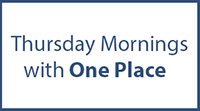





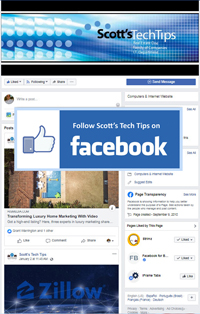
Comments on this entry are closed.