Many of you have received the sample Market Report that we sent out on Wednesday to all agents. This report can be set up to be automatically sent to all of your contacts in OnePlace.
To add the Market Reports Auto Send Plan to your contacts, follow the steps below or click here to watch a video that will take you through the process step by step.
1. Log in to RealEstateOne.net
(6 digit stateID# as the user name and the last 4 digits of your social security number as your password)
2. Select My Listings Manager
3. Select Click here to manage my contacts
All of your current contacts display.
To see a list of the contacts that are currently set up to automatically receive the monthly market reports, choose Market Report List from the side bar. Any contact that signed up to your 1st to know email system through your web site was set up to receive the reports automatically.
To add the Send Market Reports – Auto Send plan to any of your contacts;
Choose Assign Plan from the side bar
Place a check mark in the select box next to each of the contacts that you would like to set up or choose Check all to set them all up.
Select Send Market Reports – Auto Send from the Plan Name drop down menu
Add a Plan Start Date
Choose Assign Plan
We will be sending out the September report Monday evening (October 24). If you would like your contacts to receive the report, make sure that you have updated the plan options by then. For more information on adding new contacts into OnePlace, refer to the Training Resources tab of the Scott’s Tech Tips blog.

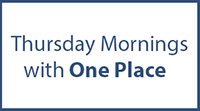




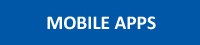



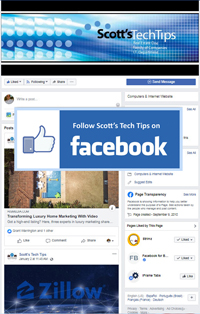
Comments on this entry are closed.